- OpenWeather Account Registration
- Add API Key to the Plugin
- Watch the Video Tutorial
The Location Weather plugin uses the OpenWeather API to display weather reports. It is mandatory to add an API for the plugin to function correctly.
OpenWeather Account Registration
Register an account on the OpenWeatherMap to get an API key. Follow the steps below:
1. Go to → home.openweathermap.org/users/sign_up
2. Provide the required information and tick the checkboxes.
3. Click on the ‘Create Account‘ and your account will be created.
4. Click on ‘My API keys‘ or go to → https://home.openweathermap.org/api_keys
5. API Key Example → 3f95891ff71036d0fe76ebadf93bfr22c15r
Note: The API key may take some time to be activated.
Screenshot:

Note: With the Free API key, you can show the 3-hourly forecast for 5 days with the Location Weather Plugin.
With the One Call 3.0 API key, you can show a 1-hourly forecast for 48 hours and daily forecast data for 8 days at no cost. However, you must subscribe to OpenWeather’s One Call API 3.0 plan using valid credit card information.
This service is free for up to 1,000 calls per day. If you exceed 1,000 calls in a single day, charges will apply. To avoid any extra costs, consider setting your daily call limit to 999.
Add API Key to the Plugin
To add your API Key to the plugin, follow the steps below:
1. Go to Location Weather → Settings.
2. Click on the API Settings tab.
3. Insert your API key into the ‘Add Your OpenWeather API Key’ box.
4. Click on ‘Save Changes‘ to save it.
Screenshot:
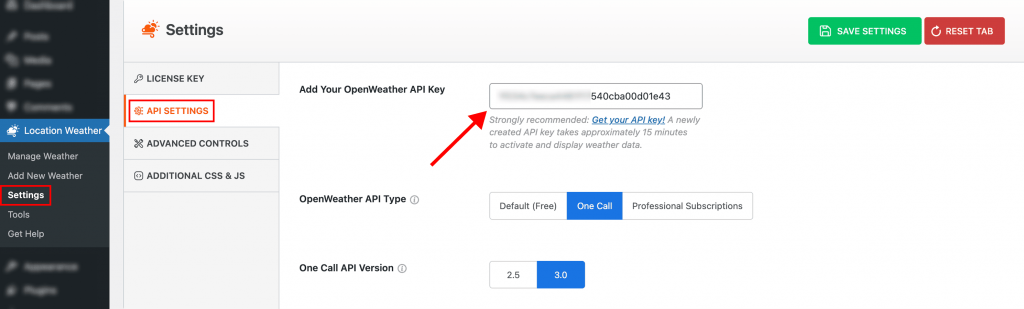
Watch the Video Tutorial
This video will help you learn how to create the OpenWeatherMap API key.
