Manage Active Sites indicates three different terms. They are Activate, Deactivate, and Transfer License.
From your Shapedplugin Account, you can see the activated site list and deactivate the license from any domain you prefer. If you are transferring the license key from the subdomain to the live domain, you have to deactivate the license from the subdomain first, and then you can activate the license key on the live domain. Otherwise, you will get an error message like “Your License key has reached its activation limit.“
After installing a plugin, the License key can be Activated from your WordPress Dashboard. Go through this Documentation to learn more about the license Activation Procedure.
Here, I will explain the License Deactivation Procedure.
1) Deactivate License From WordPress Dashboard
- Login to your WordPress Dashboard where you want to deactivate the License key.
- Navigate to Location Weather → Settings → License Key.
- Click Deactivate, and you are done.
2) Deactivate the License From your Shapedplugin Account
Suppose you lost access or forgot the domain where the license key was activated. In that case, you are requested to follow the steps below to deactivate the domain.
- Login to your ShapedPlugin account.
- Navigate to Dashboard → License Keys.
- Click on Manage Sites, and you will find the domains where the license key is activated.
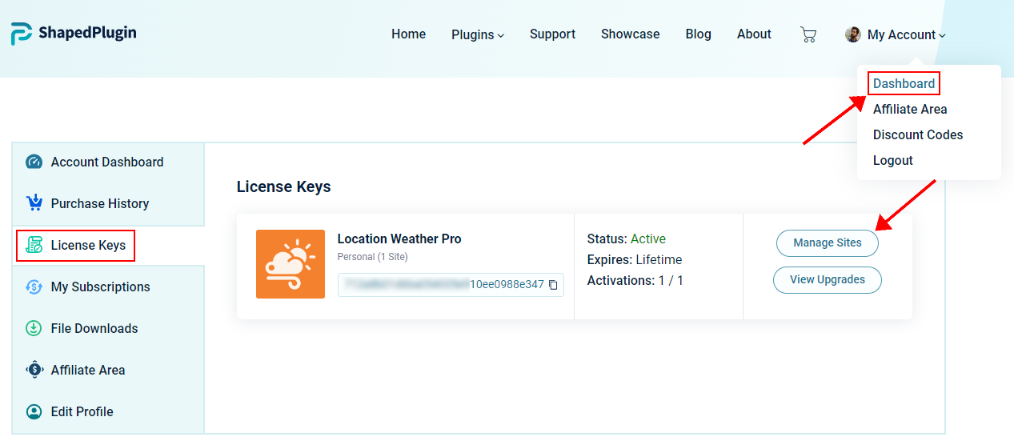
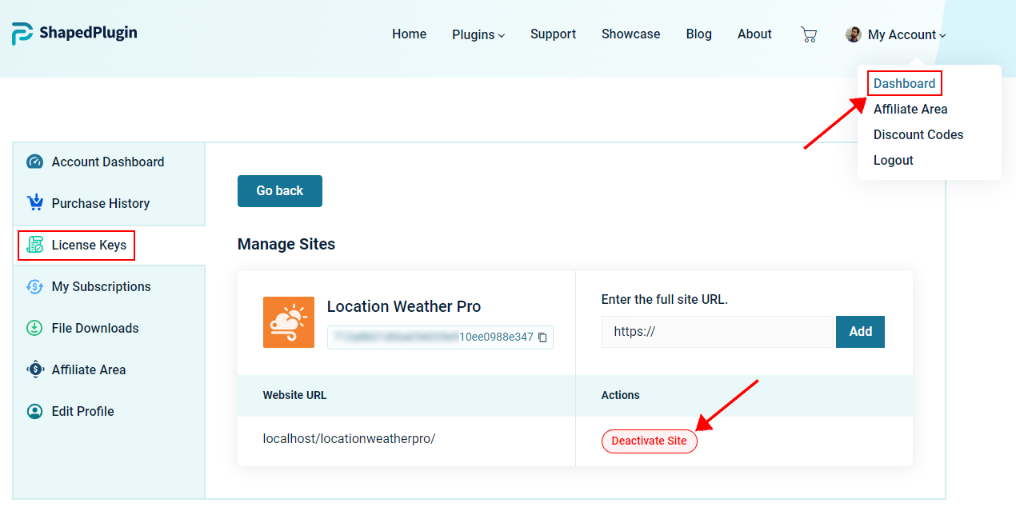
- Click on Deactivate Site, and you are done.
Once the license key is deactivated from a site, then you can transfer the license to another site.
