Display live weather updates in a stylish, interactive horizontal layout that comes with 4 pre-designed templates. Perfect for presenting current weather conditions and forecasts at a glance.
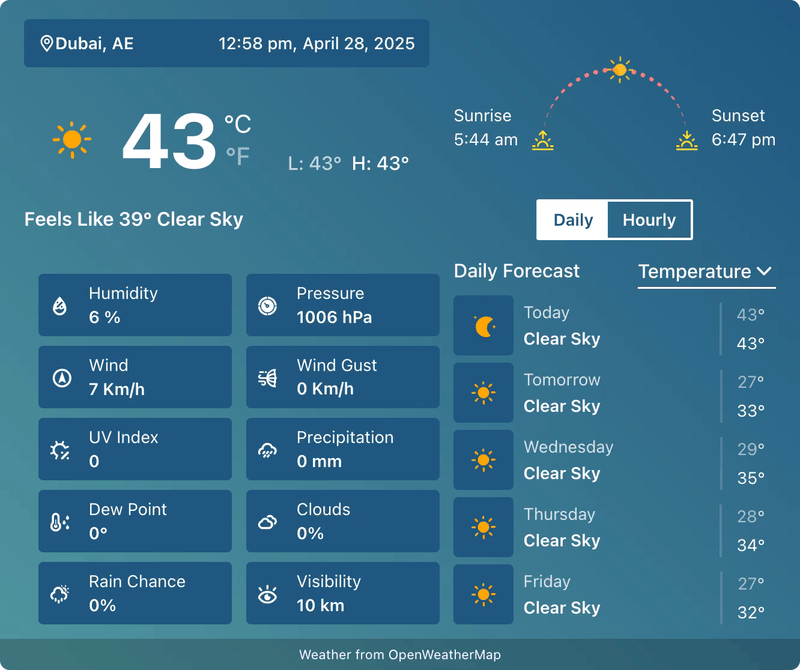
Weather Horizontal Block – Key Features
- Horizontal Layout – Displays weather data in a clean, side-by-side format.
- Current Conditions – Shows temperature, humidity, wind speed, and more at a glance.
- Forecast Support – Option to include daily or multi-day forecasts.
- Customizable Design – Adjust colors, typography, and layout to match your site style.
- Location-Based Data – Fetches accurate weather details for your chosen city or region.
- Responsive Display – Optimized for desktop, tablet, and mobile views.
- Live Updates – Auto-refreshes to keep weather information up to date.
- Seamless Integration – Works smoothly inside WordPress block editor (Gutenberg).
Using the Weather Horizontal Block
- Go to any WordPress page or post you’re editing.
- Click the ‘+’ button to add a new block.
- Search for “Weather Horizontal” or find it under “LOCATION WEATHER.”
- Click it to add it to your page and pick a starting card design (e.g., Template One, Template Two, etc.).
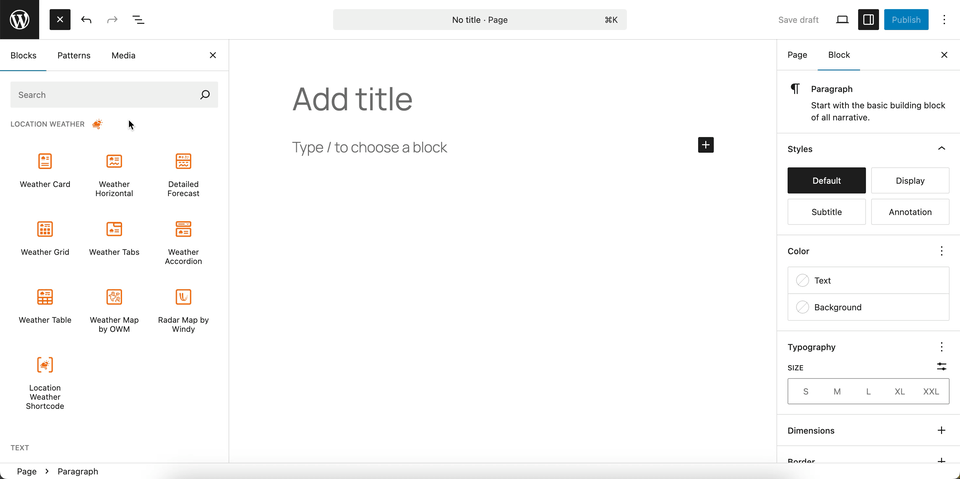
You can instantly see the live Preview of your customization. Once you’re happy with the design, click Publish or Update.
Let us explore the Weather Horizontal Block
Horizontal Templates – General Settings
This section allows you to select from a variety of pre-designed horizontal templates for your weather block. This provides a quick and easy way to change the overall look and feel of your weather display to fit your website’s design.
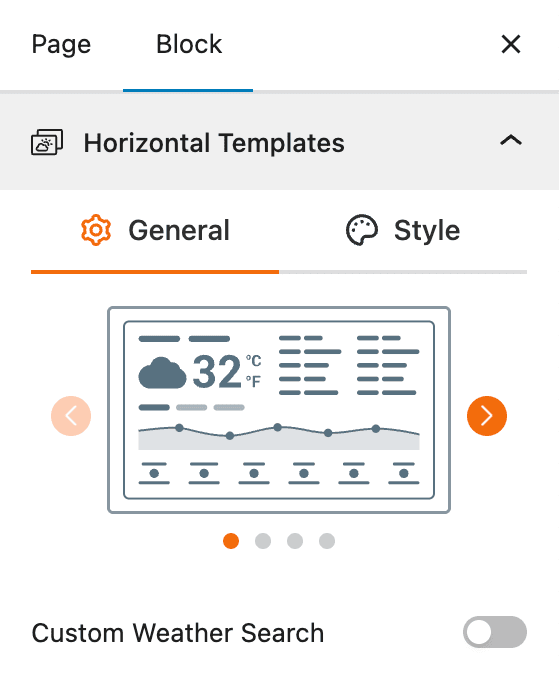
- Select a Template: Choose a template from a grid of available designs to instantly apply a new layout.
- Customization: After selecting a template, you can further customize it by adjusting various settings in other tabs, such as Measurement Units, Regional Preferences, and other style options.
- Live Preview: As you make changes, the live preview updates instantly, allowing you to see the results of your customizations in real-time.
- Custom Weather Search: A toggle to enable a search bar on the front end of your site, allowing users to input a location.
Custom Weather Search Settings
The Custom Weather Search feature allows your users to search for and display weather information for a location of their choice. This gives your visitors a more interactive experience, letting them get a personalized weather forecast directly from your website. For more details, visit this link.
Search Button Settings
This section allows you to customize the appearance of the search button within the custom weather search bar. You can easily adjust the icon and size to match your site’s design. For more details, visit this link.
Set Location Settings
This section lets you define which location’s weather data will be displayed in your weather view. You can choose a fixed location or let the system automatically detect the visitor’s location for real-time accuracy. For more details, visit this link.
Measurement Units Settings
This section allows you to customize the units used to display weather data in the Location Weather block. You can choose the standard units that best suit your target audience and location. For more details, visit this link.
Regional Preferences
This section allows you to set the display format for the weather location name, time, and date, as well as the time zone and language. For more details, visit this link.
Current Weather
This section allows you to customize the specific weather information you want to display, such as the temperature, weather conditions, and wind speed. You can toggle these elements on or off to create a simple or detailed weather display. For more details, visit this link.
Additional Data
This section gives you complete control over the supplemental weather information you want to display in your block. You can choose from various data points and customize their layout to provide a detailed weather overview for your visitors. For more details, visit this link.
Forecast Data
This section allows you to enable and configure the display of weather forecast information. You can choose what forecast data to show, how it is displayed, and for what time period. For more details, visit this link.
Footer
This section allows you to control the display of information in the block’s footer, such as the data update time and weather attribution. For more details, visit this link.
Advanced Settings
This section allows you to control the visibility of the block across different device types. You can choose to show or hide the block on desktops, tablets, or mobile devices to optimize the user experience for each screen size. For more details, visit this link.
