The Location Weather Shortcode Block allows you to easily embed pre-configured weather views created in the Location Weather plugin using a shortcode. This is useful for reusing complex weather setups or integrating them into areas where blocks might not be directly supported.
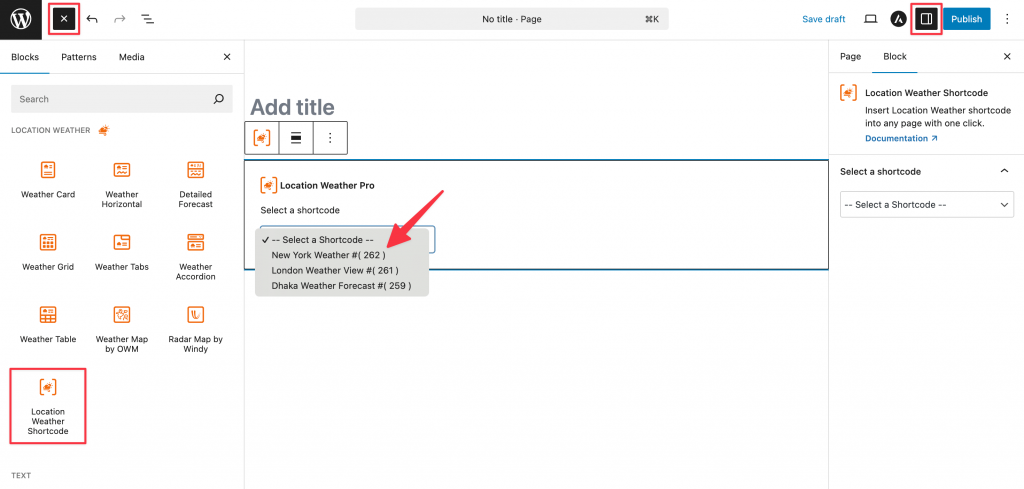
Using the Location Weather Shortcode Block
- Go to any WordPress page or post you’re editing.
- Click the ‘+’ button to add a new block.
- Search for “Location Weather Shortcode” or find it under “LOCATION WEATHER.”
- Click it to add it to your page.
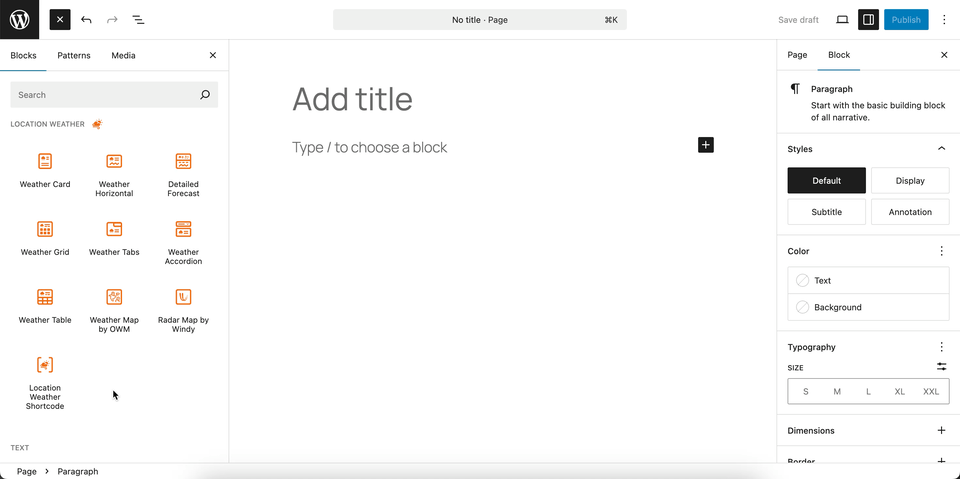
You can instantly see the live Preview of your customization. Once you’re happy with the design, click Publish or Update.
