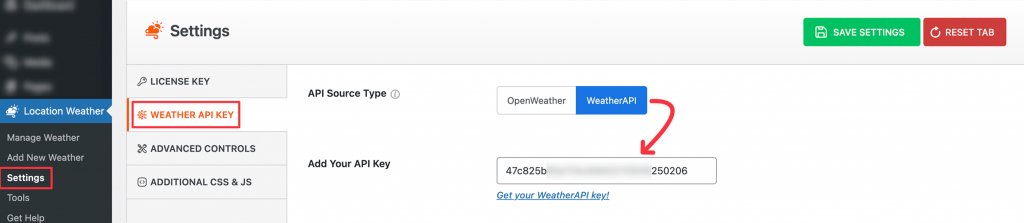To display weather data, the plugin requires an API key. This key allows the plugin to fetch real-time weather information for the selected location. It is mandatory to enter a valid API key for the plugin to show weather data correctly.
The Location Weather plugin provides seamless integration with two API Sources to retrieve real-time weather data.
- OpenWeather
- WeatherAPI
You can choose the API source that best fits your requirements and obtain an API key by registering at openweathermap.org or weatherapi.com.
Get an OpenWeather API Key
(1) Register for an OpenWeather Account
- Visit home.openweathermap.org/users/sign_up.
- Fill in the required information and accept the terms.
- Click Create Account to complete your registration.
- Once logged in, go to My API keys or visit home.openweathermap.org/api_keys.
- Copy your API key. Example: 3f95891ff71055555e76ebadf93bfr22c15r
Note: The API key may take some time to be activated.
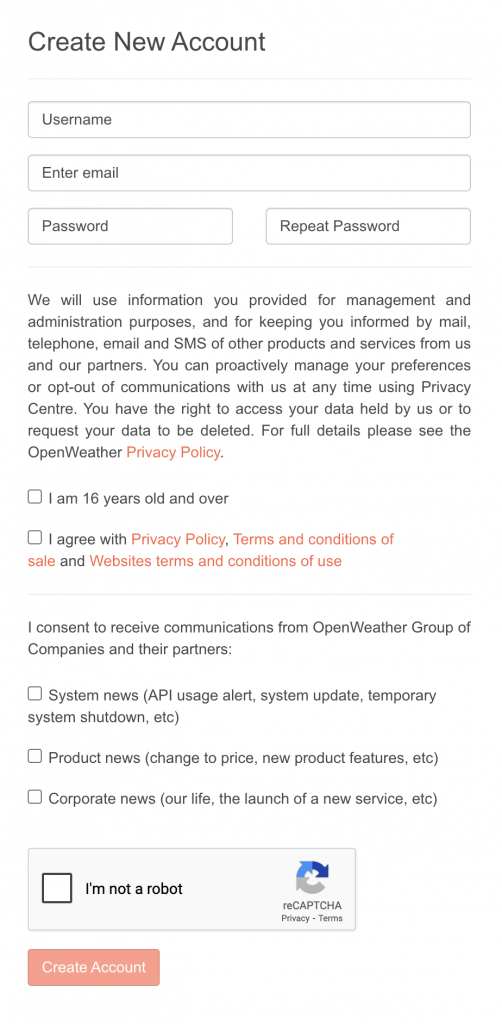
Note: With the Free API key, you can display a 3-hourly forecast for 5 days. With the One Call API 3.0, you can access a 1-hourly forecast for 48 hours and a daily forecast for 8 days at no cost.
It is recommended to use Coordinates with the One Call API to show the weather data correctly.
To get the One Call API, you must subscribe to the One Call API 3.0 plan and add a valid credit card to your OpenWeather account. The free plan supports up to 1,000 API calls per day. To avoid unexpected charges, it is recommended to set a call limit (e.g., 999 calls per day).
(2) Add the API Key to the Plugin
- Navigate to Location Weather → Settings in your WordPress dashboard.
- Click on the Weather API Key and select the API Source Type.
- Paste your API key into the Add Your API Key field.
- Click Save Changes in the top right corner.
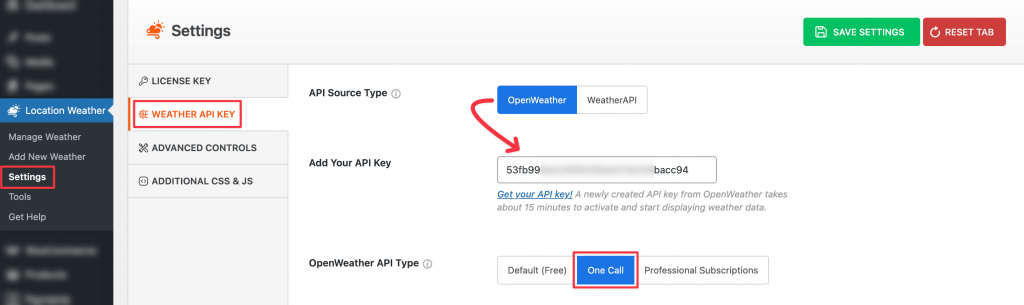
Watch the Video Tutorial
This video will help you learn how to create the OpenWeather API key.
Get a WeatherAPI Key
(1) Register for a WeatherAPI Account
- Visit https://www.weatherapi.com/signup.aspx.
- Fill in the required information and accept the terms.
- Click Sign up to complete your registration.
- Once logged in, go to Dashboard > API or visit https://www.weatherapi.com/my/.
- Copy your API key. Example: 47c825b444444c94b52110545250206
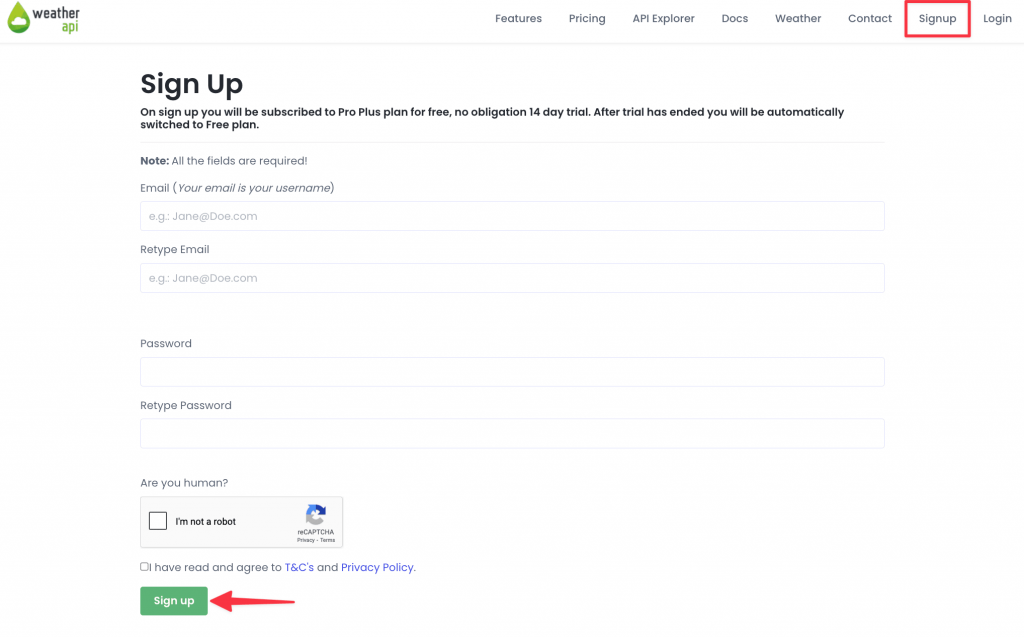
Note: With the Free API key, you can display the hourly forecast for 3 days. With a premium plan, you can display the weather forecast up to 14 days.
(2) Add the API Key to the Plugin
- Navigate to Location Weather → Settings in your WordPress dashboard.
- Click on the Weather API Key and select the API Source Type.
- Paste your API key into the Add Your API Key field.
- Click Save Changes in the top right corner.