Have you ever wanted to give your website’s weather forecast a real-life feel — with changing skies, rainy scenes, or sunny visuals that reflect the current weather conditions outside? With the Location Weather plugin, adding weather-based forecasting backgrounds is now simple.
Whether you’re running a Travel Business, Local Service, or Event Platform where weather matters, using weather-based background images or animated videos, you can turn plain weather data into engaging visuals that enhance visitors’ experiences. Learn more about how a weather forecast helps your business.
From clear skies to rain or snow effects, these dynamic weather backgrounds help to create a mood that emotionally connects with visitors, making your WordPress site more professional, interactive, and memorable.
In this blog, you’ll learn how to add Weather-Based Images or Video Backgrounds using the Location Weather plugin.
Let’s explore!
What Is a Weather Forecast Background?
A weather forecasting background is a visual layer (solid, image, or video) that dynamically updates weather information based on current weather conditions, transforming your weather block into a visually interactive forecast display that goes beyond the numbers.
Using this weather background type, you can provide your visitors with immersive and animated visuals that reflect real-time data and automated weather condition updates.
- ☀️ Sunny
- 🌧️ Rainy
- ❄️ Snowy
- 🌫️ Foggy
Why Weather Forecasting Backgrounds are Essential for Your Business?
Adding weather forecasting backgrounds (like animated rain, sunny skies, or snowy scenes) enhances the visual appeal of your site. It provides a realistic feel for what’s happening with real-world weather conditions.
Use your preferred solid, weather-based image background or videos for a weather forecast to make your site:
- Visually attractive — grabs attention instantly
- Emotionally engaging — reflects real-time conditions that your visitors relate to
- Functional and informative — enhances UX with weather-based cues
- Memorable — great for tourism, events, or digital signage platforms
Do you have a question like “Can I have live weather radar as my screen background?” Yes — with #1 WordPress Location Weather plugin, you can achieve something very close, using real-time, location-based visuals.
What Is the Location Weather Plugin?
Location Weather is a powerful WordPress plugin by ShapedPlugin that pulls live weather data from OpenWeatherMap and displays live weather updates for any location worldwide.
With easy configuration and no coding skills, it’s a go-to solution for developers and non-tech users. It comes with:
- Beautiful layouts & templates
- Custom design settings
- Custom location search & selection
- Easy-to-use shortcode and widget support
- Mobile and SEO-friendly
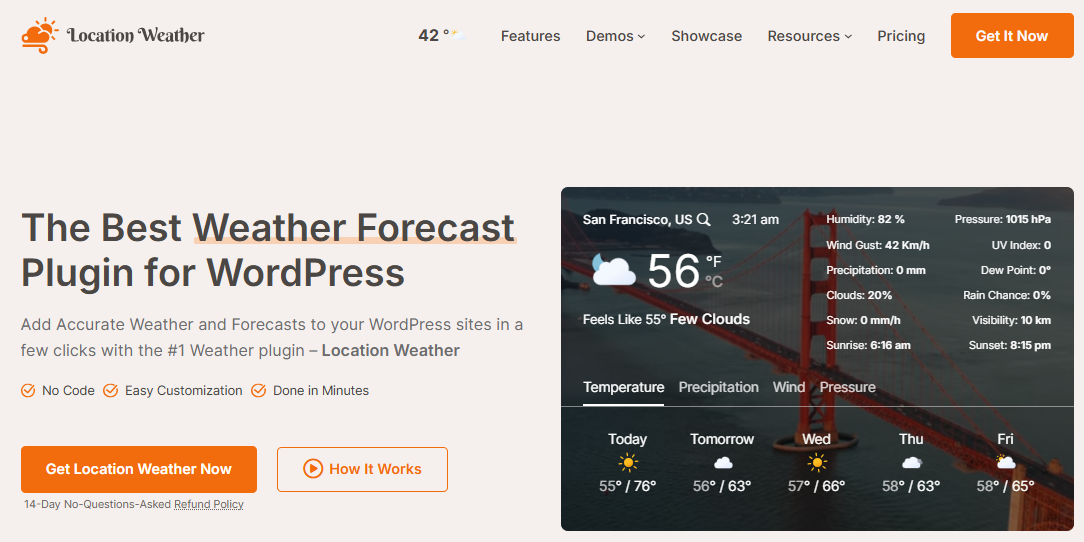
And, the best part? The Weather Background Type Settings: (Solid Colors, Background-based Image, and Video).

Who Should Use Weather Forecasting Backgrounds?
Weather forecasting background (image or video) isn’t just a show — it’s a crucial addition for websites where real-time environmental context is essential. You can use these weather backgrounds to create immersive and meaningful interactions, giving your visitors a realistic and engaging experience.
Here is who can benefit most:
🌍 Travel & Tourism Websites – Display the current climate conditions at tourist destinations in real-time.
🎉 Event & Venue Pages – Help visitors plan by showing local conditions visually.
🛒 E-commerce & Seasonal Store – Show weather-driven offers or promotions while increasing sales.
🏨 Hotels & Resorts – Add live atmosphere while sharing current weather.
🧾 Local Government or News Portals – Showcase weather alerts or advisories visually to the people.
🌿 Gardening & Outdoor Blogs – Reflect ideal times for planting or outdoor tasks.
📺 Digital Signage & Kiosks – Create immersive and informative displays in public places.
The Available Weather Forecast Background Types (Colors, Image, & Video)
We have added three background types to choose from. Now, let’s explain all three background types and when to use each:
1. Solid Color or Gradient Background
How does it work:
If you want to use a custom color, choose a static color or create a gradient, without any weather-based changes.
Why use it:
- Lightweight and clean
- Easy to blend with your brand
- Great for minimal designs or sidebar widgets
- Best for fast-loading and straightforward websites
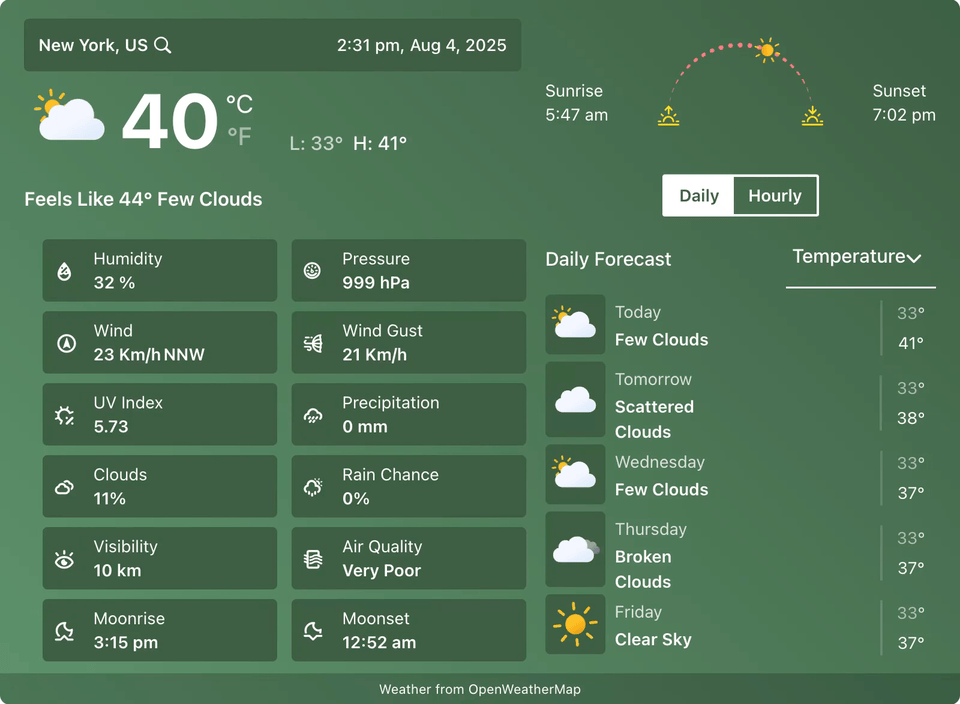
2. Weather-Based Background Image
How it works:
It’s incredible. When you decide to use it and select the Weather-Based Background View type, you can see that it automatically displays an image according to the current live weather conditions (e.g., sunny, cloudy, snowy).
Why use it:
- Creates an emotional and immersive experience
- Requires no manual updates
- Adds auto weather mood with zero coding
- Suitable for blogs, tourism, or local info sites
Imagine how it’s working? Let’s imagine your Location is now in London, and it’s raining. The background will automatically display rainy imagery. See a Live Example below!
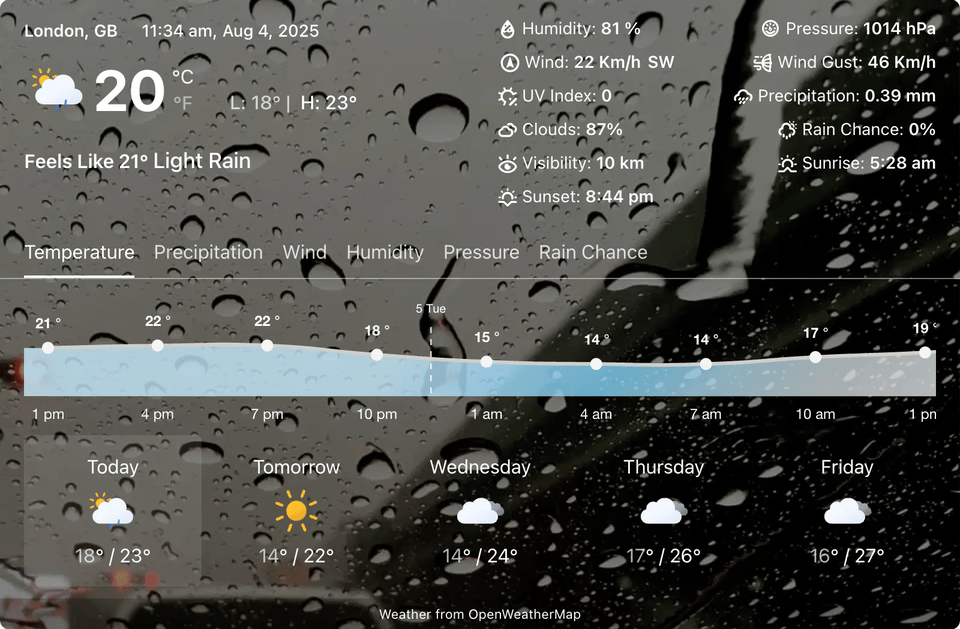
3. Weather Forecasting Background Video (HTML5 or YouTube)
How to use it:
Whether you want to add a custom video, upload an HTML5 Video, or paste a YouTube video link, enter the video URL, and paste the link to use as the background type.
Why use it:
- Eye-catching and modern
- Perfect for high-impact real visuals
- Easy to pair with calm, looping nature scenes for ambient effects
- Best for landing pages, digital signage, or full-screen layouts
Excited to see a Live Demo? Let’s play the Live Demo below.
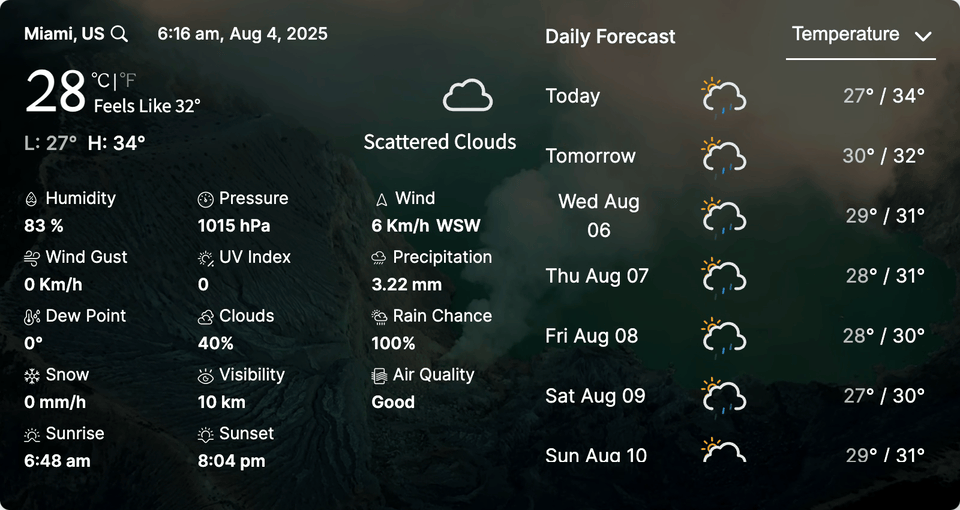
Note: Most importantly, ensure your video is optimized and not too large, while also making it mobile-responsive.
Step-by-Step: How to Set a Weather Forecasting Background
Here’s how to configure your weather forecast background view type using the Location Weather plugin:
Step 1: Install & Activate the Plugin
Download the Location Weather plugin and activate it. However, if you’re new to this weather plugin, follow our step-by-step guide to install it within a few minutes. It’s super easy.
Try the Pro version of Location Weather for full background support.
Step 2: Add a New Weather Widget
- From your WordPress Dashboard, go to Location Weather > Add New Weather.
- Enter a Title for the weather (e.g., “New York Weather“).
- Now, choose your desired Weather Layout and Template.
- Go to the Weather Settings, select “Display Weather for Specific Location“, and enter your city location using:
- City Name (e.g., “Paris” or “New York”)
- City ID (specific to OpenWeatherMap database), Get city ID
- ZIP or Postal Code (e.g., “90210”), instructions
- Geographic Coordinates (Latitude & Longitude) (e.g., “40.7128, -74.0060”), Get coordinates
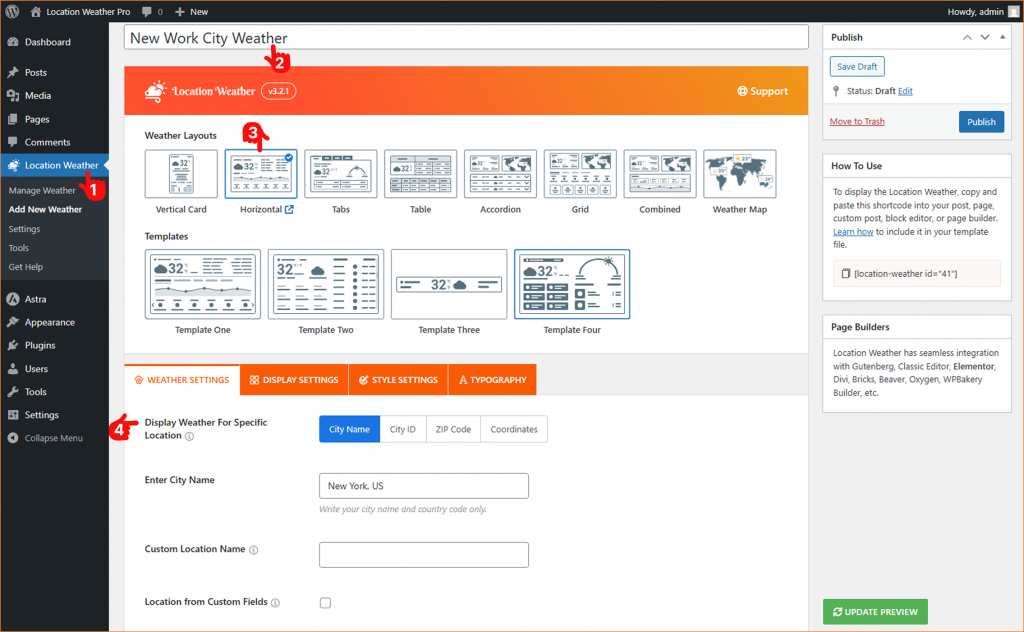
- Proceed to select and customize your desired Display Type, Style, Colors, and weather information as needed (e.g., hourly or daily forecast).
And now, move to the Style Settings Panel.
Step 3: Choose Your Weather Forecasting Background Type
Under the Style Settings panel: Select “Background Type“
Choose your Preferred Type:
- Solid – Define a Color or Gradient as your brand
- Weather-Based Image – Once you choose it, a Dynamic Image will appear based on Weather Conditions
- Video – Upload HTML5 video or add YouTube link
For the detailed process, you can check the documentation on Configure Weather Background View Type
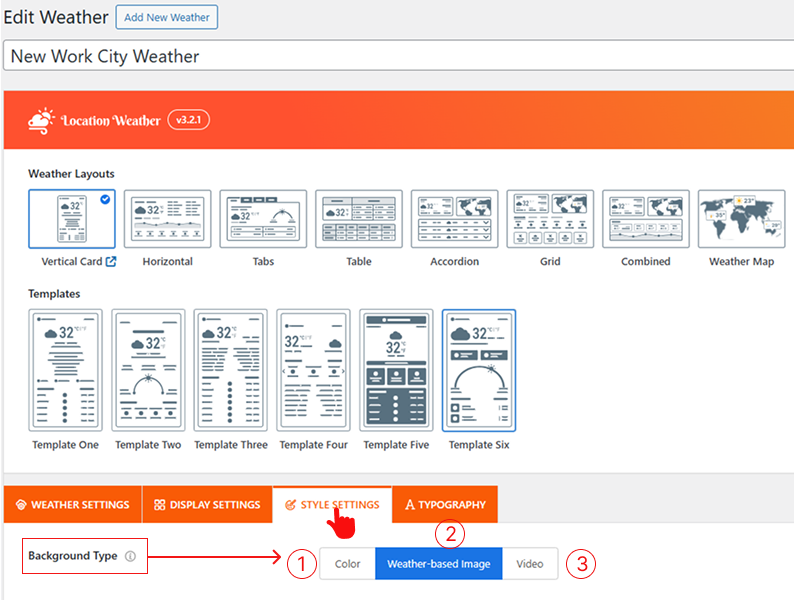
Step 4: Customize Text & Layout
Moreover, ensure text contrasts nicely with your background type. We recommend using the plugin’s typography, padding, and icon styling options for a better visual balance.
Step 5: Publish and Embed
- Once you’ve completed everything, click the Publish button.
- Now, copy the generated Shortcode and paste it into any page, post, or widget area that supports block editors and page builders.
- The final output would be something like this:
Would you like to see what the final output would be? Let’s play the included video below.
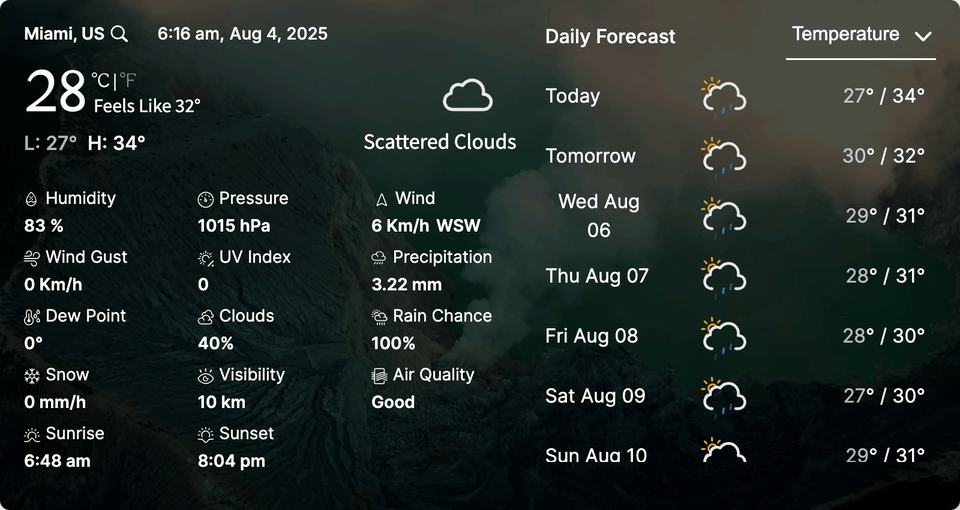
Ready to bring real weather vibes to your WordPress site?
Choose your background type and style, set it up, and let your forecast feel just like the sky above. Any more questions about how to make a weather forecast background on your site? That was your answer.
TakeAway
Why are you waiting? Adding a weather-themed background isn’t just a design choice — it’s a smart addition for any site that displays real-time weather information. Download the Location Weather plugin today, and make your website’s weather forecast unforgettable. Let it move, shine, or rain — just like the real sky.

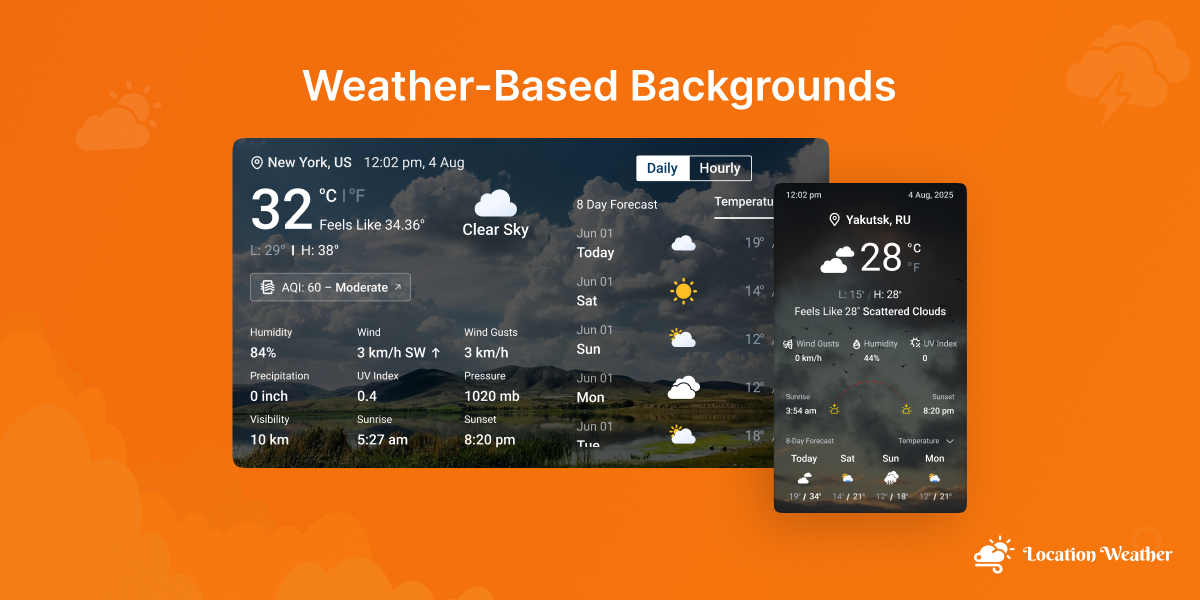
Leave a Reply