Do you want to keep your visitors informed with real-time weather updates from multiple cities worldwide — all in one place?
With the Interactive Multiple Cities Weather feature in the Location Weather plugin by ShapedPlugin, you can show Multiple Cities’ Weather Updates side by side on a single page. Whether you’re running a travel blog, news portal, event business, or delivery service, displaying weather for multiple locations can help your visitors stay informed and prepared — no matter where they are. Learn more about how a weather forecast helps your business.
And the best part? You don’t need to write a single line of code. Just create weather widgets, duplicate them for each city, and embed shortcodes on any page or post.
Let’s explore how to add multiple cities’ weather updates in one place — and why it’s so valuable in WordPress.
Why Does the Weather for Multiple Cities Matter
The multi-city weather forecasting feature is more than just a visual enhancement — it’s a decision-making tool. The Multiple Cities Weather is a set of individual weather displays — each showing live weather for a different city — all arranged together on one page or section of your WordPress website.
If your business focuses on visitors from different locations or operates across multiple regions, showcasing multiple city forecasts together can help your users stay informed, make better decisions, and continue to visit your site.
The Industries that can benefit most from adding Multiple Cities’ Weather Updates in WordPress:
- 🚚 Logistics & Delivery: Helps coordinate operations and avoid weather-related delays across different cities.
- 🧳 Travel & Tourism: Allows visitors to compare weather across destinations when planning trips.
- 🌱 Agriculture: Enables farmers to monitor weather conditions in various zones for smarter crop planning.
- 🎟️ Events & Outdoor Services: Useful for event managers organizing in multiple cities simultaneously.
- 🛍️ Retail & E-commerce: Powers local promotions or delivery scheduling based on weather.
- ✈️ Aviation & Transport: Crucial for airports and transport hubs monitoring multiple weather zones.
- 📰 News & Media: Perfect for reporting and visualizing weather updates across regions or countries.
Let’s see an example world top’s weather-dependent sites showing multiple cities’ weather updates on one page:
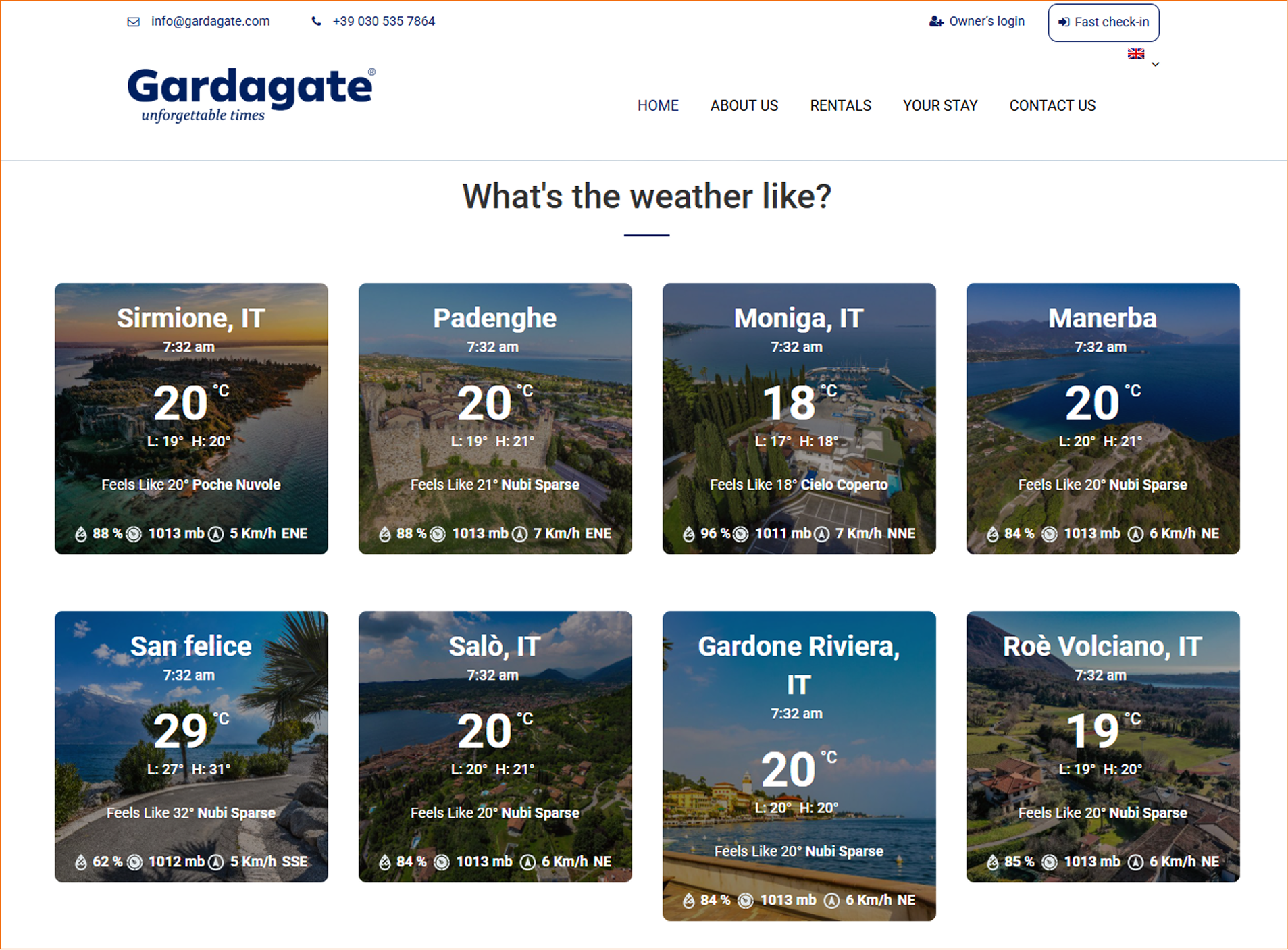
How Multiple City Weather Updates Work Visually
It’s very easy and visually engaging! Each city’s weather widget is built individually and fetches real-time data from OpenWeatherMap. You can display them in clean, organized layouts — like columns or grids — using shortcodes, all without touching code.
Without jumping between pages, your visitors can check multiple city forecasts at once — all in one view.
Step-by-Step Guide: Add Multiple Cities’ Weather Updates Together
Step 1: Create the First City Weather Widget
- Go to Location Weather > Add New Weather.
- Enter a Title for the weather (e.g., “New York Weather”).
- Now, choose your desired Weather Layout and Template.
- Go to the Weather Settings, select “Display Weather for Specific Location”, and enter your city location using:
- City Name (e.g., “Paris” or “New York”)
- City ID (specific to OpenWeatherMap database), Get city ID
- ZIP or Postal Code (e.g., “90210”), instructions
- Geographic Coordinates (Latitude & Longitude) (e.g., “40.7128, -74.0060”), Get coordinates
- Proceed to select and customize your desired display type, style, colors, and weather information as needed (e.g., hourly or daily forecast).
- Click Publish.
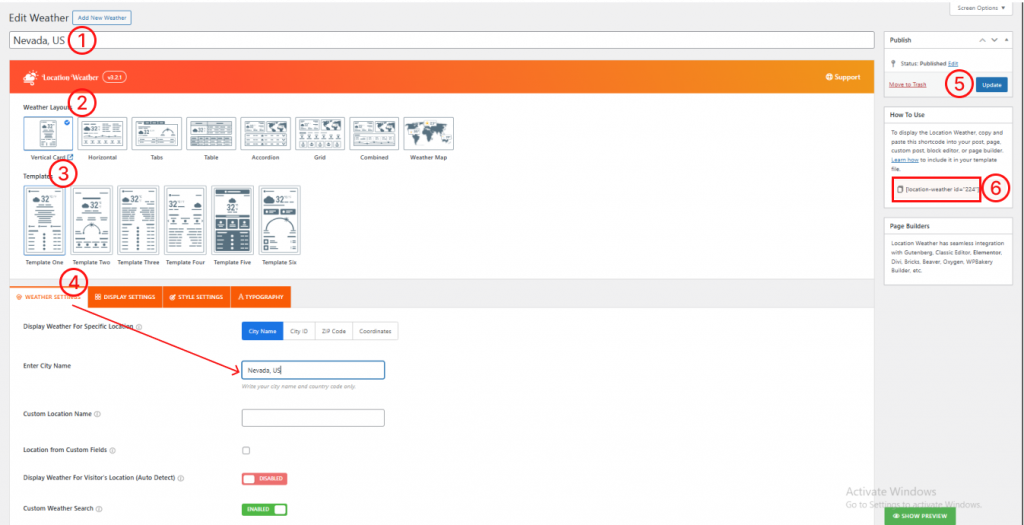
Step 2: Duplicate It for More Cities
Once you have created one weather widget, it’s time to create multiple weather widgets for different cities.
Let’s know how to do it using a time-saving method:
- Click Publish again.
- Go to the Manage Weather tab, check the list of saved weather widgets, and click Duplicate on the one you just created.
- Open the duplicated version.
- Update the Title (e.g., “London Weather”).
- Change the City/Location information only.
- Customize the display or styles if needed.
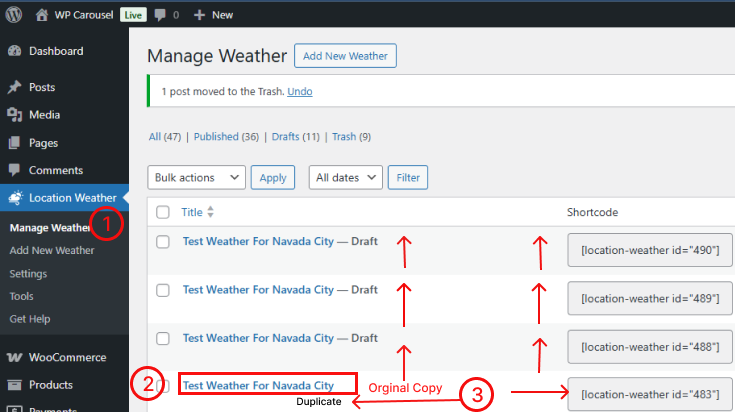
Done? Repeat this step for as many cities as you want. After that, each town has its own weather widget with a unique shortcode — ready to be placed wherever you need it.
Step 3: Display Multiple Cities on a Page or Post
- Add a Column block (as per your editor).
- Choose the Block layout —2, 3, or 4 columns — based on how many cities you want to show in a row.
- Inside each block, insert a Shortcode block.
- Copy and paste the shortcode for each city widget.
- Add styling or spacing if desired.
- Click Save and Publish the page.
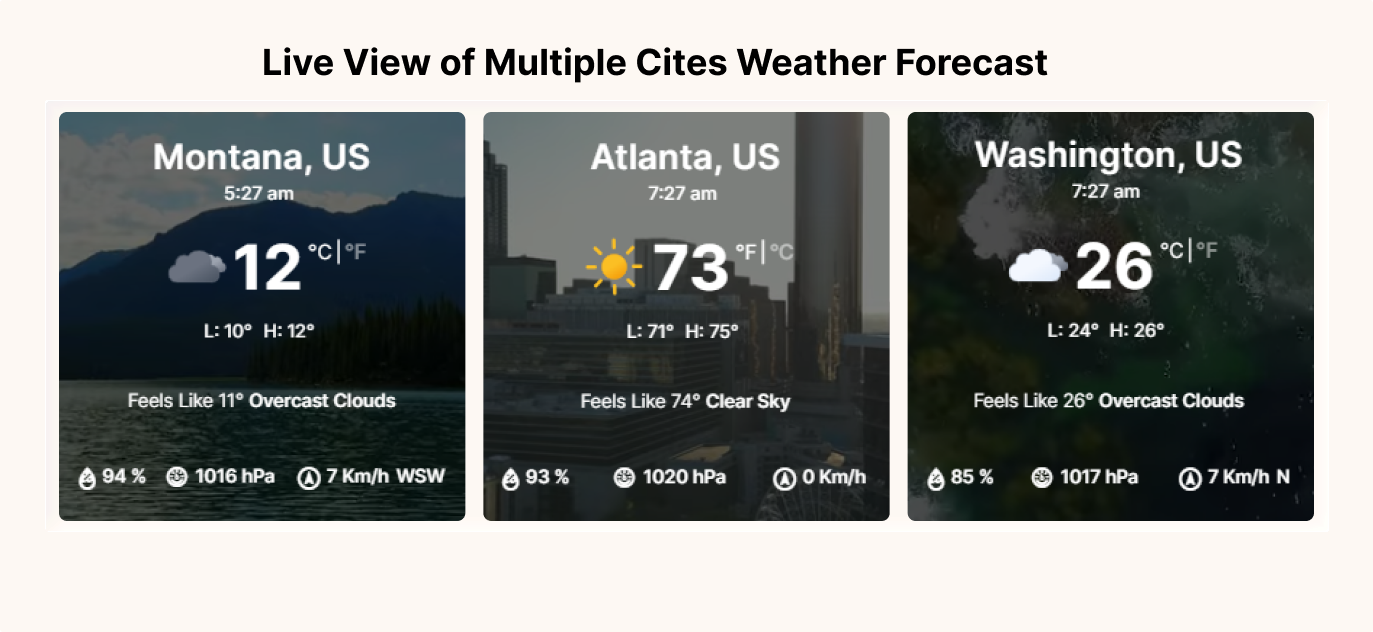
🎉 Congratulations! Now, your website will show live weather forecasts for multiple cities, side by side.
Final Words
Why wait? Download the Location Weather plugin today, and make it easy to display weather information for multiple cities without complex setup, bringing your website to life with real-time weather updates for every important city!

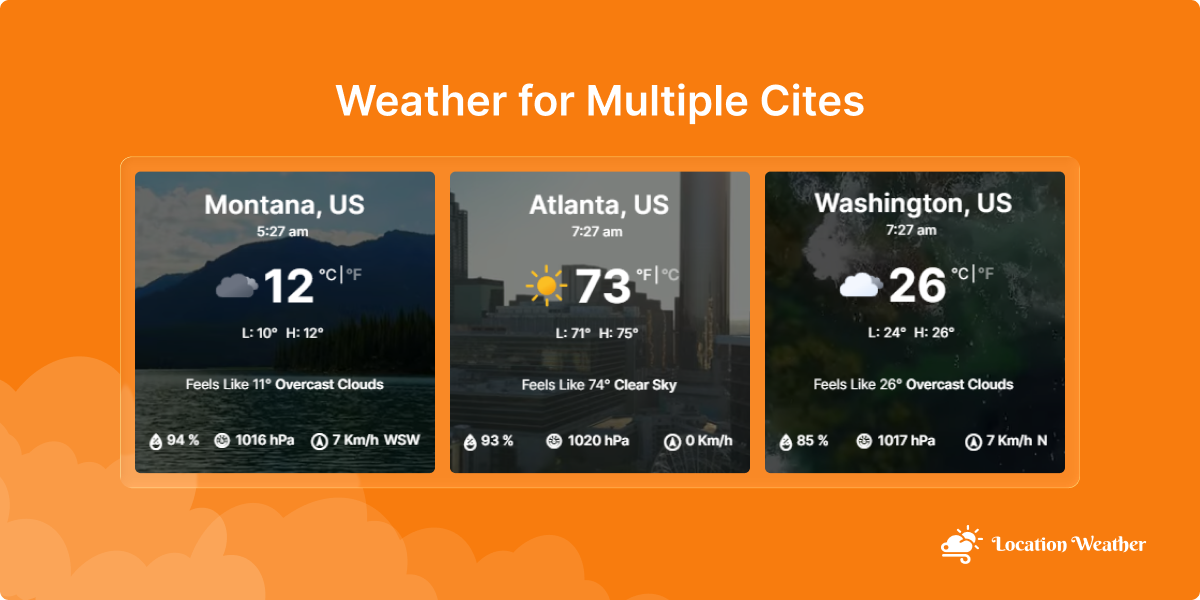
Leave a Reply